Get started
This guide will help you set up the Procaptcha widget.
If you are currently using a CAPTCHA service, you can copy and paste our script wherever you have deployed the existing script today.
Get a sitekey and secret key
Section titled Get a sitekey and secret keyTo start using the Procaptcha widget, you will need to obtain a sitekey and a secret key. The sitekey and secret key are always associated with one widget and cannot be reused for other widgets.
The sitekey is public and used to invoke the Procaptcha widget on your site.
Make sure you keep the secret key safe for security reasons.
New sites
Section titled New sites- Log in to the Prosopo user portal and navigate to Site Management.
- Click to reveal your sitekey and secret key.
- Copy your sitekey and secret key.
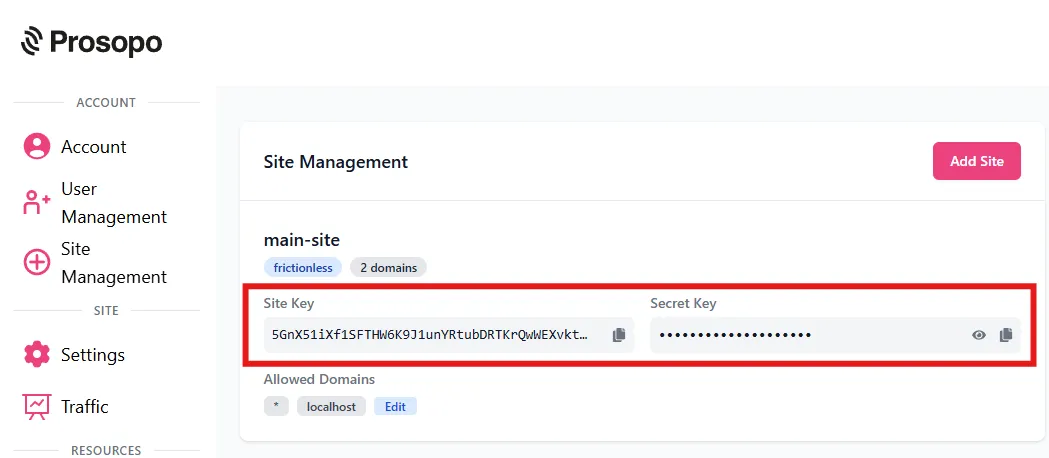
Set up your domain
Section titled Set up your domain- Navigate to Account.
- Make sure your domain is added to the list of domains. If not, add your domain.
Allow localhostif you are testing locally but make sure to remove it when you deploy your app.
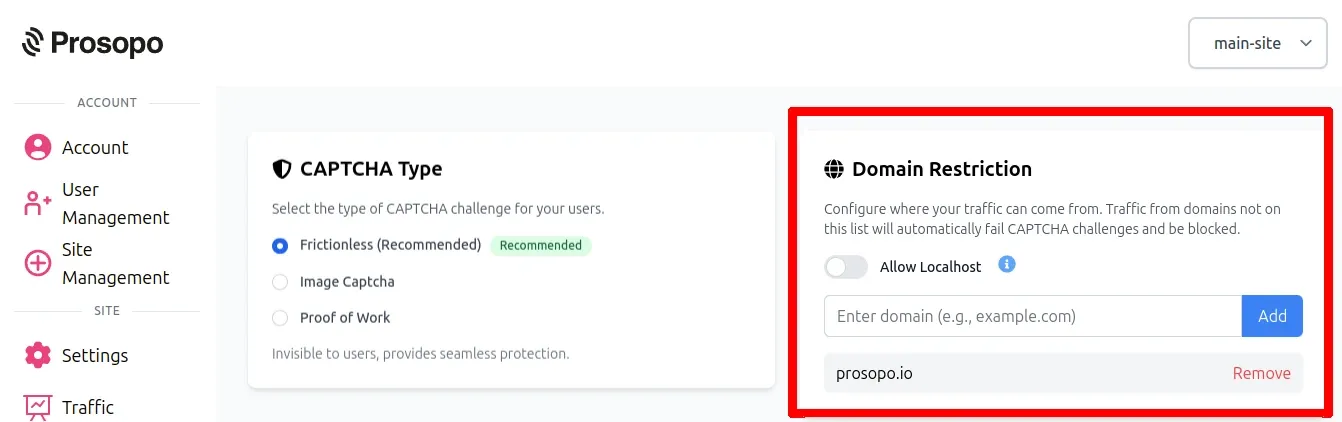
Add the Procaptcha widget to your site
Section titled Add the Procaptcha widget to your siteTo add the Procaptcha widget:
- Insert the Procaptcha script snippet in your HTML’s
<head>element:
<script src="https://js.prosopo.io/js/procaptcha.bundle.js" async defer></script>Verify the server-side response
Section titled Verify the server-side responseAfter you have installed the Procaptcha widget on your site, you must configure your server to validate the Procaptcha response. Refer to Server-side verification.
Important Note
Section titled Important NoteRendering the client-side integration & verifying the server-side response are both necessary to allow Procaptcha to function properly.
Learn